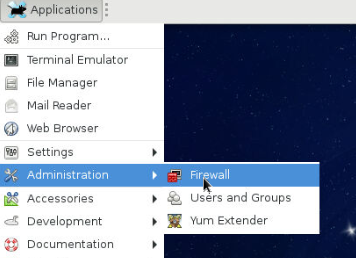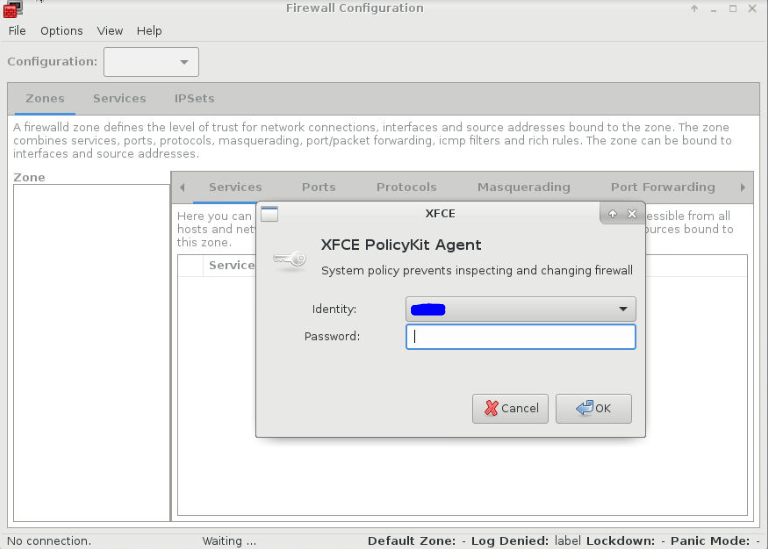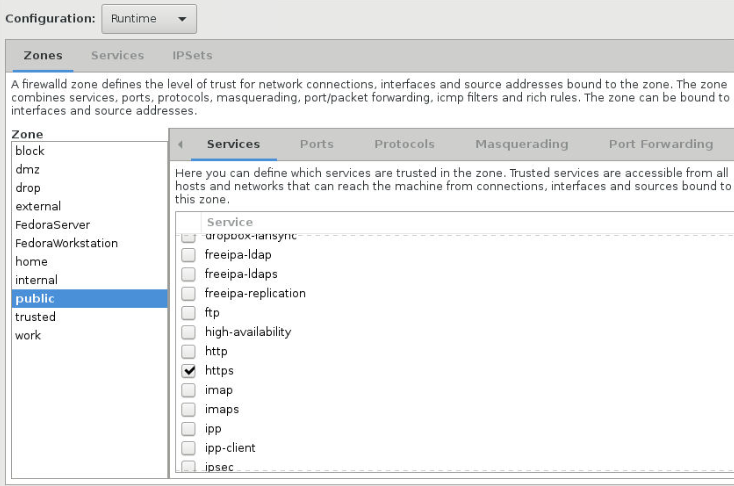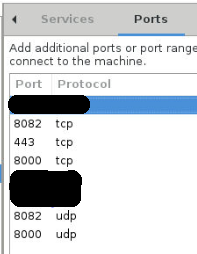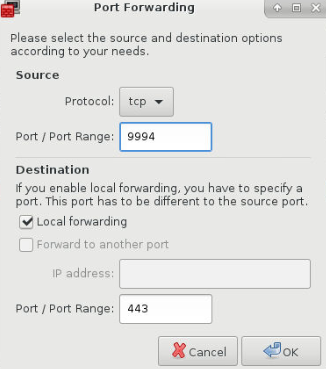Seafile Server behind nginx on Fedora 24 Security Lab Spin
I have recently been intrigued by the idea of replacing the likes of “Dropbox” and “Google Drive” with a cloud set-up of my own. I had "Owncloud" set-up for nearly a year but was not happy with it. There were minor niggles aside form speed and thumbnails and then “Owncloud” had a recent split leading to creation of “Nextcloud”.
While “Nextcloud” is the one that is more aligned to the general principles of community driven software, it is new and is still plagued with owncloud issues as it is essentially same stuff in new packaging at the moment.
In the meantime, every now and then I was reading all the good stuff people had to say about "Seafile" and so I wanted to give it a try. Now for the past year and a half I have also been using Fedora Security Lab spin on my home server and I just wanted to get the Seafile set-up on it so I did a few “duckduckgo” searches on the net and finally had the steps to achieve the objective. Obviously it all worked and my Seafile server is live and kicking, hence the post.
So in nutshell my objective was to:
Install seafile-server-5 behind nginx on Fedora 24 Security Lab spin all on a 32 bit 12 year old laptop.
The steps I followed are listed below with detailed notes of what I did. I do not claim these to be perfect but this is what worked for me. If you know that something can be done better, please do let me know in the comments.
Install required software to support seafile with nginx:¶
- python
- python-imaging
- MySQL-python
- python-setuptools
- nginx
- mariadb
- mariadb-server
- policycoreutils-python
- setroubleshoot
All this can be done with one single command:
Start mariadb-server and set up basic security settings.¶
Now as we need to run all commands with “sudo”, it is actually easier to just go root. In other words, type "su" on the terminal and provide your password so you are logged in as root on the terminal. When you are logged in as root the $ changes to ## at command prompt. All commands below are on root so if you are not logged in as root, you will need to run these with "sudo".
Above command will trigger a set of questions around port, username, password etc. You can of course change these. If you do so, you must keep note of it and change your specific details for database in subsequent steps but if you leave it default you will basically have a user: root, with a password of your choice (we will use “sqlpasswd” for this example) and a database server running at port 3306.
Set up databases and privileges for "seafile'¶
Type following:
You will be prompted to enter a password. Provide the password you have set-up for maria-db server in step above.
:info: For our example it will be: sqlpasswd
Now on mysql prompt type following commands one after one along with semi-colon:
Now we will create a user named "seafile" for mysql with a password 'seafilepwd'. You must replace this password with one of your own. To do so use the command below and change seafilepwd with a password of your choice.
Once seafile user is created, we need to grant permissions to this user on the three databases we created above. To do so, use the following one by one on mysql command prompt:
Finally we will make sure that mariadb-server starts every-time the system is started. To do this simply copy the command below:
Create directories to download and extract seafile server:¶
Download the latest seafile-server relevant to your machine architecture (32 bit, 64 bit etc). As I am using a 32 bit laptop, I used the link meant for that.
Tip
You can get the relevant link by first opening the seafile site in firefox (https://www.seafile.com/en/download/) and scrolling down all the way to "Server" section. Then under linux section you will see link for 64 bit and 32 bit versions. Right click on one you need and click on "Copy Link" Location". The copied text is what you need to paste after wget in command below.
[root@localhost /] wget https://bintray.com/artifact/download/seafile-org/seafile/seafile-server_5.1.3_i386.tar.gz
Now to extract the downloaded file, type following command.
Tip
If downloaded version is different, the filename "seafile-server_5.1.3_i386.tar.gz" will be different in the link you would have got from previous step. Use the file name right at the end of the link you copied.
OK, now we will create a directory named “installed” and move the downloaded file in there.
Checkpoint¶
At this point, if you give the tree command, your directory structure would look as shown below
Configure the seafile-server¶
Running this script will initiate the seafile server set-up for mysql. You will need to provide answers to some questions. I am providing those below where you need to deviate from default or need to provide specifc information:
- Name of the server. Provide a servername like "my_seafile_cloud" or "cloudy_lemon" ...you get the gist.
-
IP or Domain of Server: !!! site-tip "Tip" Now let's take a bit of time to understand what should go here. For my usage I wanted to use dyndns so I can access this server from outside of my home network. So I had to configure my dyndns url to a port on my home router such that router understood that incoming traffic to that particular port must be transferred to this machine where the server is hosted.
Then on this machine, I have forwarded the traffic coming to a specific port again to whichever server I want to access thus having my unique URL for each service I am interested in. I will go into in a bit more detail later but for now, just ensure you are providing 1 the internal IP as well as dyndns IP along with the port you have configured on your router to reach this machine in particular where you are configuring the server. So if internal IP of this machine is 192.168.1.24 and my dyndns url is banana.dyndns.com and I have forwarded port 9994 on my router to this machine and on machine incoming traffic to 9994 is forwarded to the port relevant to seahub then I will provide following entries as answer to this question: *192.168.1.24:9994`, banana.dyndns.com*- Choose a way to initiatlise seafile databases: Now remember we have already done this in step 2. So for this question we will need to give option 2. so just type 2 and press enter.
- Host of mysql server: Unless you changed this in step 2, leave it as default (localhost)
- Port for mysql server: as above leave it default (3306) unless you changed in Step 2.
- User for seafile: seafile
- Password for user "seafile': Use the password provided in Step 3. "seafilepwd" is what we provided for this example.
- Database name for ccnet: ccnet-db
- Database name for seafile: seafile-db
- Database name for seahub: seahub-db
Once this wizard has completed configuring, you will get a confirmation that will tell you that seafile is now listening on port 8082 and seahub on port 8000 unless you changed these while providing answers to the wizard.
Add the user and provide right access¶
Use following commands to go up one directory, add a user “seafile” and provide right privileges.
Generate SSL Certificate:¶
Create the nginx config file for seafile¶
Use following command to create seafile.conf file:
Copy Paste the following but do make relevant changes where required for servername etc:
Apply config changes to seafile¶
Open the seahub_settings.py file
Add the line FILE_SERVER_ROOT= 'https://banana.dyndns.com:9994/seafhttp' replacing banana.dyndns.com:9994 with url to reach your machine.
- This will be same as password created in Step 2.
- Replace banana.dyndns.com:9994 with url and port rerquired to reach your machine
Create and enable the services to run at system startup¶
Create a seafile.service file:¶
Paste the below into the file:
Now reload the systemd and enable seafile service to start at system start-up.
Create a seahub.service file:¶
Paste the following in the file and save.
Now, enable seahub to start at system start-up and start seafile and seahub services.
Nginx Service¶
Start nginx service and enable to run at system start
Fedora specific steps:¶
Now, at this point there were few final things specific to Fedora that needed attention. I was ending up getting error 500 and what not and after a bit of searching on duckduckgo, I tried steps listed in this section that fixed the issue.
I am not entirely sure what this does but what I understood is selinux was not allowing some access between nginx and seafile which this resolved. How? Well, you tell me 
I had to install policycoreutils-python and setroubleshoot packages for these commands to work, so I have included them in Step 1 anyway.
Re-set admin user and password for seafile:¶
Firewall configuration and port forwarding:¶
Notes below are relevant to system running Fedora Security Lab spin with XFCE but general principle will be same.
-
Application>Administration>Firewall will open firewall gui.
-
You will be asked for password and upon entering you will be presented with Zones and Services.
-
In Services enable
httpsby clicking the checkbox against “https”. -
Now click on "Ports" and click on "Add".
-
Then add port
8082in "Port / Port Range" and selectTCPasProtocol. - Then add port
8082in "Port / Port Range" and selectUDPasProtocol. - Then add port
8000in "Port / Port Range" and selectTCPasProtocol. - Then add port
8000in "Port / Port Range" and selectUDPasProtocol. -
Then add port
443in "Port / Port Range" and selectTCPasProtocol. -
Now click on
Port Forward taband click onAdd. Then fill field as shown below:Tip
Once you have made these changes don't forget to save this from run time to permanent or these changes will be lost when you restart the machine. [Options-> Runtime to Permanent]
Finally, restart nginx:¶
Use the following command to restart nginx services.
This is it. All Done !!!
If you now type your URL: (https://banana.dyndns.com:9994 from this example) on a browser, you will be presented with login page where you should use the admin login details you have created above.